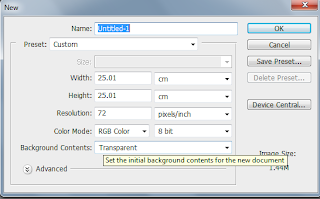
The first step is to click on 'file' and then 'new' this box is where you put in the measurements to determine how big/small/wide you want your canvas to be. It also gives you an option of having it 'transparent', 'white' or the 'background colour'.
STEP 2. Once you put in the measurements in, you then drag a picture, of your choice in the window.

Here is when you can edit your image. You can use the tools on the side of the screen to manipulate your image.
The tool bar below consists of all the tools which are used.

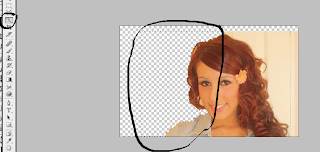 STEP 3. I used the quick selection tool which meant that I could remove parts of the picture that I wanted to, leaving the transparent background. From this, I placed another background by clicking 'file' and then 'place' which then showed the girl on the background I wanted.
STEP 3. I used the quick selection tool which meant that I could remove parts of the picture that I wanted to, leaving the transparent background. From this, I placed another background by clicking 'file' and then 'place' which then showed the girl on the background I wanted.
No comments:
Post a Comment